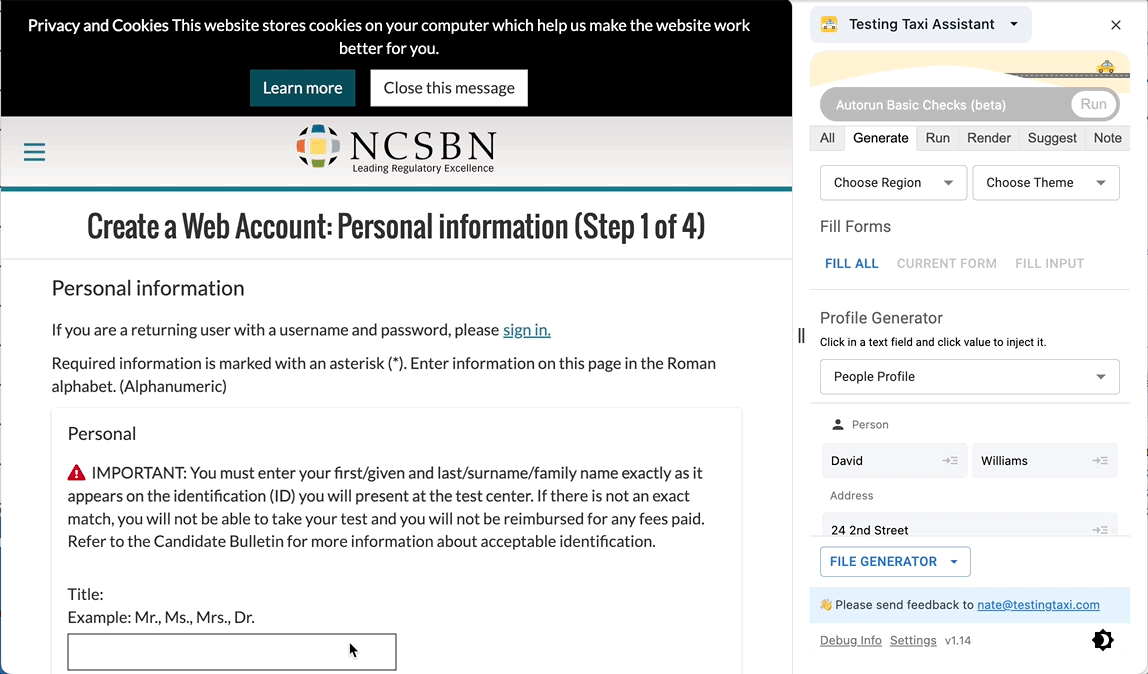In the world of web testing and automation, XPath is a powerful tool that allows testers to locate and interact with elements on a webpage. Understanding how to effectively use XPath can greatly enhance your testing capabilities. In this blog post, we will explore the 10 most common uses of XPath, providing detailed examples along the way. Whether you’re a beginner or an experienced tester, this guide will help you master XPath and streamline your testing efforts.
Table of Contents
Locating Elements with XPath
XPath is a powerful and flexible method to locate elements on a webpage. Unlike other lookup methods like CSS selectors, XPath allows testers to traverse the entire DOM structure of a webpage, making it more precise and versatile. It enables testers to navigate through complex hierarchies, search for attributes, and locate elements based on their text content. To help you unleash the full potential of XPath, don’t forget to check out our XPath Cheat Sheet for Testers for a handy reference guide.
Asserting an Element is Present with XPath
Asserting the presence of an element is a crucial step in web testing, and XPath is a powerful tool that can help testers achieve this with precision. Testers can use XPath expressions to select elements based on their attributes, text content, or hierarchical relationships. For example, to assert that a button with a specific class is present on a webpage, testers can use the XPath expression //button[contains(@class, 'specific-class')], where the “contains” function matches any part of the class attribute. This approach is more reliable than using CSS selectors, as it allows testers to target elements based on a wider range of criteria. With XPath, testers can confidently assert the presence of specific elements during their testing process.
Handling Dynamic Elements with XPath
Handling dynamic elements can be a challenge for testers, especially when writing automated tests. However, XPath proves to be well-suited for this task. XPath allows testers to locate elements based on their attributes or their position relative to other elements. This flexibility is particularly useful when dealing with dynamic elements whose attributes, such as IDs or classes, may change frequently. For example, if a webpage has a dynamic table where rows and columns are added or removed dynamically, XPath can be used to locate specific cells regardless of their changing position. By using XPath expressions that contain relative paths or attribute selectors, testers can ensure their automated tests are robust and capable of adapting to changes in the UI.
Navigating with XPath
XPath can be a powerful tool for testers to locate links and navigate through different pages or sections of an application. To find links using XPath, you can use the element tag, such as “a”, along with the “href” attribute. For example, the XPath expression //a[text()='Home] will locate all links that have the text “Home”. This can be useful to ensure that hyperlinks are correctly placed and functional within an application. It also allows you to locate and click the appropriate link in your automated testing.
Extracting Attributes with XPath
XPath is particularly useful when it comes to extracting attributes from the DOM. Unlike other methods, XPath allows testers to directly retrieve attribute values without having to navigate through the entire document structure. For example, suppose we have a webpage with multiple anchor tags, and we want to extract the “href” attribute of a specific anchor tag. By using XPath, we can simply specify the XPath expression /html/body/a[@id='specific-anchor']/@href to retrieve the value of the “href” attribute of the anchor tag with the ID “specific-anchor”. This saves time and effort by directly targeting the desired attribute within the document.
Verifying Element Content with XPath
XPath is a powerful tool for verifying element content in a web page or application. One of the key advantages of using XPath for this task is its ability to navigate through the DOM structure and locate specific elements based on their attributes or text content. This makes XPath highly useful in situations where the element’s location may vary or when there are multiple elements with similar attributes. For example, suppose we want to verify the presence of a specific error message on a login page. By using XPath, we can easily locate the error message element based on its unique text content, regardless of its position within the DOM. This flexibility and accuracy make XPath a valuable choice for verifying element content in testing activities.
Testing Dynamic Tables with XPath
Testing Dynamic Tables with XPath can be a breeze, thanks to its ability to easily navigate and locate elements within the HTML structure. Unlike other methods, XPath allows testers to flexibly handle dynamic tables by selecting elements based on their attributes or positions relative to other elements. For instance, let’s say we want to verify the data in a dynamic table that displays different values over time. By using XPath, we can locate the table element and then access the specific rows and columns using predicates or axes, regardless of their position or structure changes. This approach ensures that our test scripts remain robust and adaptable, ultimately improving the efficiency and accuracy of our testing efforts.
Identifying Element Position with XPath
XPath is a powerful tool for identifying the position of an element within an XML or HTML document. It allows testers to navigate through the document structure and select specific elements based on their location relative to others. This makes XPath particularly useful for locating elements that may not have unique identifiers. Unlike other methods, XPath provides a flexible and precise way to target elements based on their position in the document hierarchy. For example, to identify the 3rd link on a webpage, you can use the XPath expression //a[3]. This will select the third “a” element encountered by the XPath evaluator, regardless of its parent or sibling elements.
Debugging and Troubleshooting Failures with XPath
When a failure occurs during testing, Test frameworks often report XPaths, which can be immensely helpful in debugging. Unlike other logging details, XPaths pinpoint the specific element or elements that caused the failure. This saves testers valuable time and effort in identifying the exact location of the issue. By providing this precise information, XPaths enable testers to quickly investigate and resolve the problem, promoting efficient debugging and enhancing overall testing effectiveness.
Further Reading